One major strength of openHAB is being able to integrate devices of different vendors using different technologies and communication protocols. This was my reason for switching to openHAB two years ago. Due to the fact, that my parents used a homogeneous Homematic environment with a gateway and some thermostats before, my first experience with openHAB was integrating those devices with the new openHAB smart home environment.
This post gives some hints and shows a working configuration. The setup consists of the following components:
- Raspberry Pi 3 running the Raspbian distribution
- Via APT package installed openHAB in version 2.1
- Homematic CCU2 gateway
- Homematic HM-CC-RT-DN thermostat
This blog post assumes, that the thermostat and the gateway are already connected and set up. Using the configuration described here will make the Homematic environment accessible for openHAB.
All file system paths are valid for an APT based installation. This is e.g. the case, if your instance is hosted on Raspbian and you used the available installation package. For further details please have a look at the documentation.
Connect openHAB and the Homematic CCU2 gateway
There is a Homematic binding available for openHAB 2, which is able to communicate with a Homematic CCU2 gateway using your network.
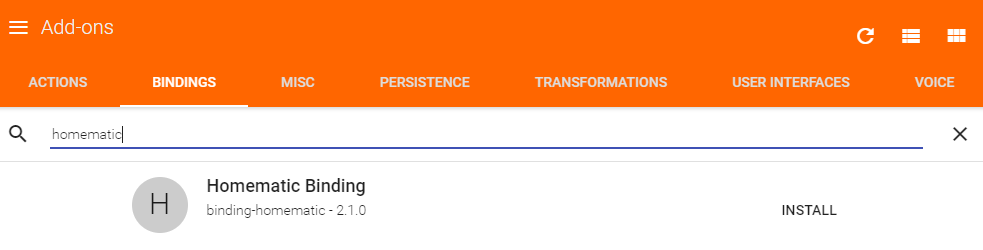
You can install the binding using the Paper UI as shown in the screenshot above. As an alternative, you can specify it in your /etc/openhab2/services/addons.cfg file as shown below.
# A comma-separated list of bindings to install (e.g. "sonos,knx,zwave")
binding = homematic
Once the binding is installed, it’s time to add the CCU2 gateway as openHAB thing. According to the binding’s readme, gateway discovery is only supported for Homegear. Therefore we need to add the CCU2 as bridge in a thing file manually. Our example uses the file /etc/openhab2/things/test.things. Please change the gateway address according to your settings.
Bridge homematic:bridge:ccu [ gatewayAddress="192.168.0.55" ]
After the CCU2 is registered in openHAB, the auto discovery mechanism should find all devices connected to the gateway automatically. They are shown in the inbox of the Paper UI similar to the screenshot below.
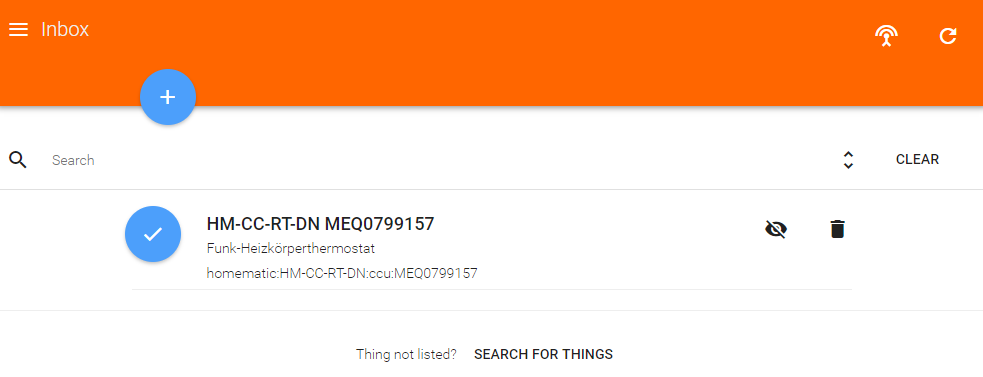
You can use the Paper UI to add each discovered device as a thing. Just click on the inbox entry, enter a name and click on the add button. If you prefer the file based definition, you can add the device entry in your thing file (here it is located in /etc/openhab2/things/test.things) as shown below.
Bridge homematic:bridge:ccu [ gatewayAddress="192.168.0.55" ]
{
Thing HM-CC-RT-DN MEQ0799157
}
Basic openHAB configuration
The Homematic binding recognizes available channels out of the box. They are shown in the Paper UI if you navigate to things entry in the configuration section. Clicking on the thing entry shows detailed information. This includes the most common channels.
Additionally, there is a “Show more” button in the upper right corner. Clicking on it shows all available channels of the thermostat.
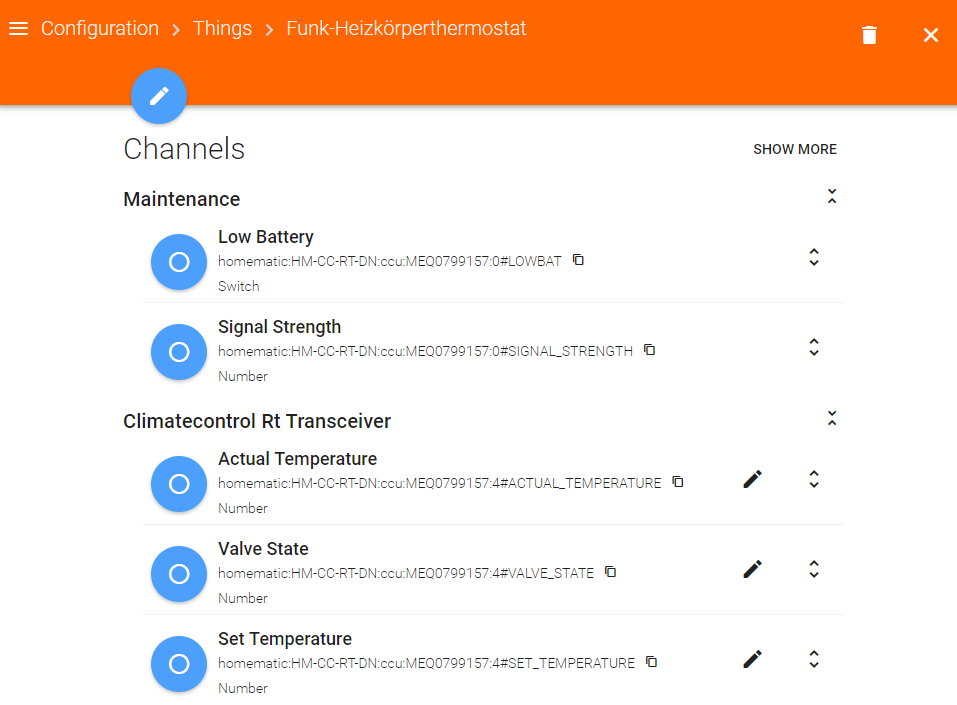
The channel names give a hint regarding their purpose. For getting a deeper understanding, I recommend having a look at the documents listed on HomeMatic-INSIDE. Regarding the channel specification, especially the fourth document containing the data point specification is relevant.
Using those channels is well known openHAB configuration stuff. You can create items assigned to relevant channels for showing or modifying the values via Basic UI using a sitemap. For this reason, no further explanation is given here. A file based item configuration is shown below.
Number Current_Temperature "Current temperature [%.1f °C]" <temperature> { channel="homematic:HM-CC-RT-DN:ccu:MEQ0799157:4#ACTUAL_TEMPERATURE" }
Number Target_Temperature "Target temperature [%.1f °C]" <temperature> { channel="homematic:HM-CC-RT-DN:ccu:MEQ0799157:4#SET_TEMPERATURE" }
String Control_Mode "Mode [%s]" <settings> { channel="homematic:HM-CC-RT-DN:ccu:MEQ0799157:4#CONTROL_MODE" }
Number Battery_State "Battery state [%.1f V]" <energy> { channel="homematic:HM-CC-RT-DN:ccu:MEQ0799157:4#BATTERY_STATE" }
Number Valve_State "Valve state [%.0f %%]" <settings> { channel="homematic:HM-CC-RT-DN:ccu:MEQ0799157:4#VALVE_STATE" }
Number Boost_Countdown "Boost countdown [%.0f min]" <settings> { channel="homematic:HM-CC-RT-DN:ccu:MEQ0799157:4#BOOST_STATE" }
For showing this in the Basic UI, a corresponding sitemap definition is needed. Here we show the most common values and offer the possibility to change the target temperature. Please have a look at the example sitemap shown below.
sitemap test label="Homematic thermostat test"
{
Frame label="Homematic thermostat" {
Text item=Current_Temperature
Setpoint item=Target_Temperature step=0.5 minValue=17 maxValue=26
Text item=Control_Mode
Text item=Battery_State
Text item=Boost_Countdown
Text item=Valve_State
}
}
Now you can see the current state of the thermostat’s battery, the current temperature, and the currently active control mode. Additionally you are able to change the target temperature by clicking the up and down buttons. A screenshot is attached below.
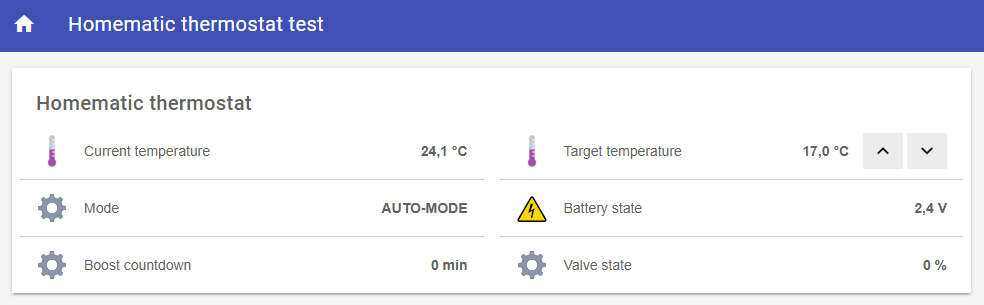
If you’d like to show different labels for the control modes, you can use the Map transformation service. For further details please have a look at the documentation.
One important point is the control mode, which is shown as read-only value here. According to the Homematic HM-CC-RT-DN thermostat manual, it means the following:
- If the automatic mode (
AUTO-MODE) is used, the target temperature is controlled by the thermostat or the CCU2 according to the configured schedule. We could call it the Homematic controlled mode. - If the manual mode (
MANU-MODE) is used, the target temperature stays as is. It won’t be modified automatically by the thermostat or by the CCU2 any more. We could call it the user or openHAB controlled mode. - The boost mode (
BOOST-MODE) causes the thermostat to open the valve to a defined percentage (default is 80%) for a limited period (default is 5 minutes). It’s purpose is to heat up cold rooms as fast as possible. - The party mode (
PARTY-MODE) holds a fixed temperature for a given time period. It’s purpose is to disable the regular schedule, e.g. if you are on holiday. Once the end of the period is reached, the automatic mode becomes active again and the regular schedule is continued.
The difference bettwen the automatic and manual mode might become more clear, if we talk about an example. The user configured a schedule on the CCU2 (set the target temperature to 18°C between 10 p.m. and 5 a.m. and set it to 21°C the rest of the day), which was transferred to the thermostat. The user or an external application like openHAB changed the target temperature to 24°C on 9 p.m.
- If the automatic mode is used, the target temperature is 18°C on 11 p.m.
- If the manual mode is active, the target temperature is still 24°C on 11 p.m.
The consequence is, that we should use the manual mode, if we’d like to use openHAB for effectively scheduling the target temperatures. For this reason, you should think about changing the mode of your thermostat to the manual one using the CCU2 or the button of the thermostat.
The party mode is not relevant for us, because this is just a change in the schedule - and this should be handled by openHAB in the future.
Extended openHAB configuration
The extended configuration allows us to change the control mode via openHAB. For reaching this, we need to dig a bit deeper. As the data point specification of Homematic shows, the control mode (CONTROL_MODE) is a read-only data point. This means, we can read the value using the corresponding channel, but we are not able to change it using the same channel.
For being able to switch between the automatic and the manual mode, we need to use the following data points:
- The automatic mode is triggered by sending anything to the data point
AUTO_MODE. In our example, this corresponds to the channelhomematic:HM-CC-RT-DN:ccu:MEQ0799157:4#AUTO_MODE. - The manual mode is triggered by sending the target temperature to the data point
MANU_MODE. In our example, this corresponds to the channelhomematic:HM-CC-RT-DN:ccu:MEQ0799157:4#MANU_MODE. - The boost mode is triggered by sending anything to the data point
BOOST_MODE. In our example, this corresponds to the channelhomematic:HM-CC-RT-DN:ccu:MEQ0799157:4#BOOST_MODE.
Due to the fact, that each item is assigned to a single channel in openHAB, additional items need to be defined for being able to trigger a mode switch. In case of a file based item definition, it would look like shown below.
Number Current_Temperature "Current temperature [%.1f °C]" <temperature> { channel="homematic:HM-CC-RT-DN:ccu:MEQ0799157:4#ACTUAL_TEMPERATURE" }
Number Target_Temperature "Target temperature [%.1f °C]" <temperature> { channel="homematic:HM-CC-RT-DN:ccu:MEQ0799157:4#SET_TEMPERATURE" }
String Control_Mode_CCU2 "Mode CCU2 [%s]" <settings> { channel="homematic:HM-CC-RT-DN:ccu:MEQ0799157:4#CONTROL_MODE" }
String Control_Mode_openHAB "Mode openHAB[%s]" <settings>
Number Control_Mode_Manu "Manual mode" <settings> { channel="homematic:HM-CC-RT-DN:ccu:MEQ0799157:4#MANU_MODE" }
Switch ControlMode_Auto "Automatic mode" <settings> { channel="homematic:HM-CC-RT-DN:ccu:MEQ0799157:4#AUTO_MODE" }
Switch Control_Mode_Boost "Boost mode" <settings> { channel="homematic:HM-CC-RT-DN:ccu:MEQ0799157:4#BOOST_MODE" }
Number Battery_State "Battery state [%.1f V]" <energy> { channel="homematic:HM-CC-RT-DN:ccu:MEQ0799157:4#BATTERY_STATE" }
Number Valve_State "Valve state [%.0f %%]" <settings> { channel="homematic:HM-CC-RT-DN:ccu:MEQ0799157:4#VALVE_STATE" }
Number Boost_Countdown "Boost countdown [%.0f min]" <settings> { channel="homematic:HM-CC-RT-DN:ccu:MEQ0799157:4#BOOST_STATE" }
There is the already defined string item connected to the read-only control mode, which will be used to get the currently set mode of the thermostat (Control_Mode_CCU2). A switch item will be used for triggering the automatic mode (Control_Mode_Auto) as well as the boost mode (Control_Mode_Boost), and a number item (Control_Mode_Manu) will be used for sending the target temperature to the data point of the manual mode for activating it. Additionally, there is an unassigned item (Control_Mode_openHAB).
Now we need to connect the items using some logic implemented as rules. The item Control_Mode_openHAB will be used to store the value selected in openHAB. The rule needs to consider the following things:
- If
Control_Mode_openHABchanged to the manual mode, the value ofTarget_Temperatureis sent toControl_Mode_Manu. - If
Control_Mode_openHABchanged to the automatic mode, the valueON(you can use whatever value you want, it’s just important to send anything to the datapoint) is sent toControl_Mode_Auto. - If
Control_Mode_openHABchanged to the boost mode, the valueON(you can use whatever value you want, it’s just important to send anything to the datapoint) is sent toControl_Mode_Boost. - If
Control_Mode_CCU2changed, the value ofControl_Mode_openHABis changed accordingly. A change is needed, if the control mode is changed outside of openHAB, e.g. via CCU2 web application or directly on the thermostat.
The topics mentioned in #1 to #3 are implemented in the first rule shown below. It reacts on changed values of the openHAB mode selector and triggers the mode specific item and therefore the appropriate Homematic data point.
rule "Thermostat mode switcher"
when
Item Control_Mode_openHAB changed
then
logDebug("homematic", "Mode switcher rule of thermostat executed with control mode '{}'",
Control_Mode_openHAB.state.toString)
if("MANU-MODE".equals(Control_Mode_openHAB.state.toString)) {
Control_Mode_Manu.sendCommand(Target_Temperature.state as Number)
logInfo("homematic", "Switched thermostat to MANU_MODE with value {}",
Target_Temperature.state as Number)
} else if("AUTO-MODE".equals(Control_Mode_openHAB.state.toString)) {
Control_Mode_Auto.sendCommand(ON)
logInfo("homematic", "Switched thermostat to AUTO_MODE")
} else if("BOOST-MODE".equals(Control_Mode_openHAB.state.toString)) {
Control_Mode_Boost.sendCommand(ON)
logInfo("homematic", "Switched thermostat to BOOST_MODE")
}
end
The second rule covers topic #4. If the mode changes on the CCU2 side, the openHAB item is updated. Surprisingly, there is no infinite loop. It seems like the binding handles incoming commands containing the same item value that is already set. For being safe, you could add persistence and compare the new value with the previous one - but we won’t cover this here.
rule "Sync thermostat mode"
when
Item Control_Mode_CCU2 changed
then
logDebug("homematic", "New control mode sent by CCU2 is '{}'",
Control_Mode_CCU2.state.toString);
Control_Mode_openHAB.sendCommand(Control_Mode_CCU2.state.toString)
end
Last but not least, we need to update the sitemap definition. The text only showing the currently set control mode (as it was configured for the basic setup), needs to be replaced by a selection item. It offers the possibility to choose between the automatic, the manual and the boost mode.
sitemap test label="Homematic thermostat test"
{
Frame label="Homematic thermostat" {
Text item=Current_Temperature
Setpoint item=Target_Temperature step=0.5 minValue=17 maxValue=26
Selection item=Control_Mode_openHAB mappings=["AUTO-MODE"="Automatic", "MANU-MODE"="Manual", "BOOST-MODE"="Boost"]
Text item=Battery_State
Text item=Boost_Countdown
Text item=Valve_State
}
}
This finally leads to a Basic UI thermostat representation like shown below. It now offers the possibilty to change the thermostat’s control mode manually.

Connection troubleshooting
While developing the configuration, I had some trouble establishing a connection from my Windows laptop to the Homematic CCU2 gateway. Therefore I’ll describe some of the problems and the solutions, which solved the problem in my case.
The first problem was, that there are calls from the CCU2 to your computer. For this reason, the Homematic binding needs to open some callback ports. This callback connection was not possible, because my firewall blocked those requests. Whitelisting those ports solved the problem. If you didn’t change the binding’s default configuration, the relevant ports are 9125 and 9126.
The second issue was related to the standby mode of my laptop. After it booted from standby mode, the communication didn’t work any more. A complete reboot solved the problem.
Third, it might be the case, that one of those ports is already used. The thing details of the bridge in the Paper UI will show an error message mentioning already used ports. If the log level is set accordingly, you will find a message similar to java.net.BindException: Address already in use in your log file. In this case, you can choose other ports by modifying your thing configuration. This is described in the readme and shown in the example below.
Bridge homematic:bridge:ccu [ gatewayAddress="192.168.0.55", xmlCallbackPort=9127, binCallbackPort=9126 ]
If you are facing a problem, which is not covered above, it might help to set a more verbose log level for the binding (see openHAB documentation). If you’d like to set the configuration just for the current process, you can use the Karaf console (see also the logging related chapter of this blog post).
openhab> log:set debug org.openhab.binding.homematic
If you’d like to change the log level persistently, you can change the logging configuration in /var/lib/openhab2/etc/org.ops4j.pax.logging.cfg. For setting the Homematic binding log level to debug, you should add a line similar to the one shown below or change the existing one if present.
log4j.logger.org.openhab.binding.homematic = DEBUG
From this time on, more Homematic related log messages are written to the log file, which is located in /var/log/openhab2/openhab.log. For more details, please have a look at the corresponding section of the binding’s readme.
Conclusion
This blog post described, how the Homematic HM-CC-RT-DN thermostat can be integrated in an openHAB smart home environment by using the Homematic CCU2 gateway. The Homematic binding is easy to use and offers access to all data points offered by the device. The basic configuration for showing the current temperature and setting the target temperature in the Basic UI is no big deal resp. regular openHAB configuration.
But if you’d like to use some extended functionality, you need to deal with multiple data points using some logic implemented as rules. Therefore I guess, a working example is a good starting point for building your own configuration.
The scheduling part was not covered here. In general, you should set the control mode to the manual one. The scheduling itself can be implemented using rules or something like the Google Calendar Scheduler. Maybe this will be the topic of another blog post.
Comments
Danyo on August 02, 2021
Hi, dank für den Artikel. War hilfreich. Eine Sache: beim Script zum updaten des openhap controls lieber postUpdate verwenden, statt sendCommand. Dann umgeht man einen evtl. Loop Control_Mode_openHAB.postUpdate(Control_Mode_CCU2.state.toString) Dann wird nur in der Oberfläche (UI und Sitemap) das Control angepasst und sendet nicht erneut einen Command an openhab Schöne Grüße Danyo
Leave A Comment
I'd love to hear your opinion and experiences. Share your thoughts with a comment below! Please note that comments will appear after moderation.